There’s a new update for SSS website and app, security authentication for your login has been activated and you need to set it up. Here’s our guide.
Setting up Time-Based One-Time Passwords (TOTP) for your My.SSS account enhances security by adding an extra layer of authentication. Here’s a step-by-step guide to enable TOTP using an authenticator app of your choice.
Step 1: Sign in to My.SSS
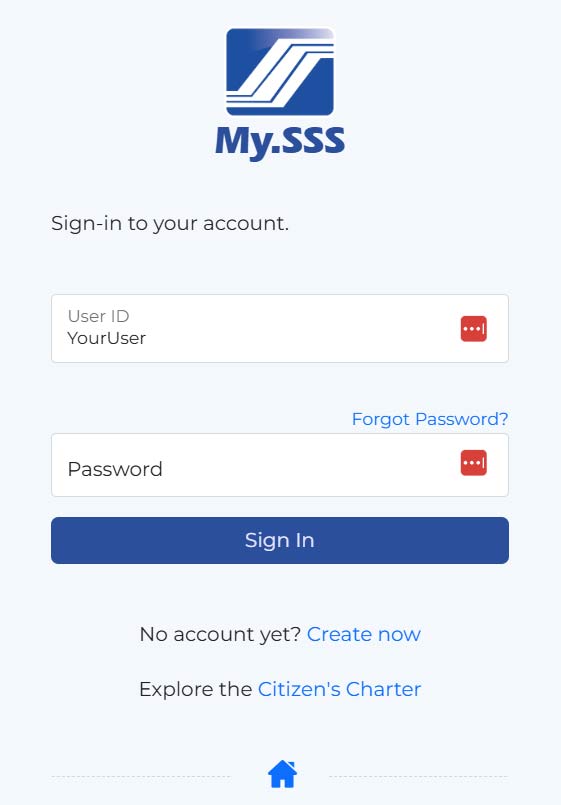
- Visit the SSS Sign-In page.
- Enter your User ID and Password.
- Click Sign In.
Step 2: Set Up TOTP
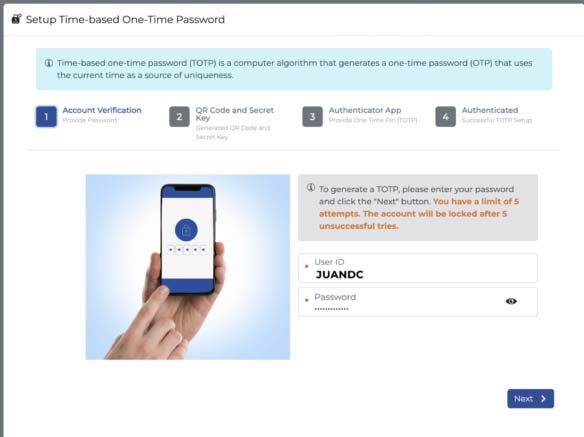
- Once logged in, click on the Setup TOTP link.
- Enter your My.SSS User ID and Password again, and then click Next.
Step 3: Install an Authenticator App
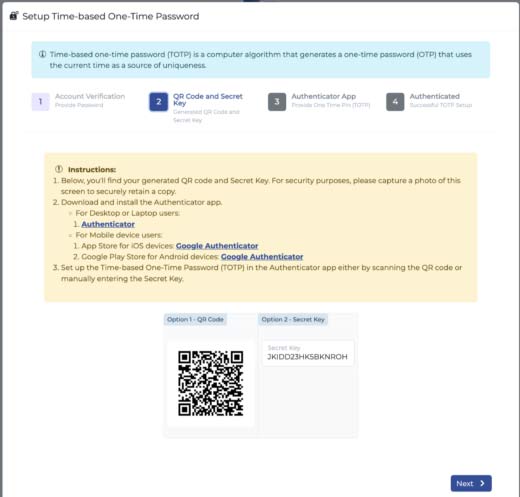
- Download and install an authenticator app on your smartphone or desktop, such as Google Authenticator, Microsoft Authenticator, or Authy.
- After installing the app, open it and select the option to Add a New Account.
Step 4: Scan the QR Code
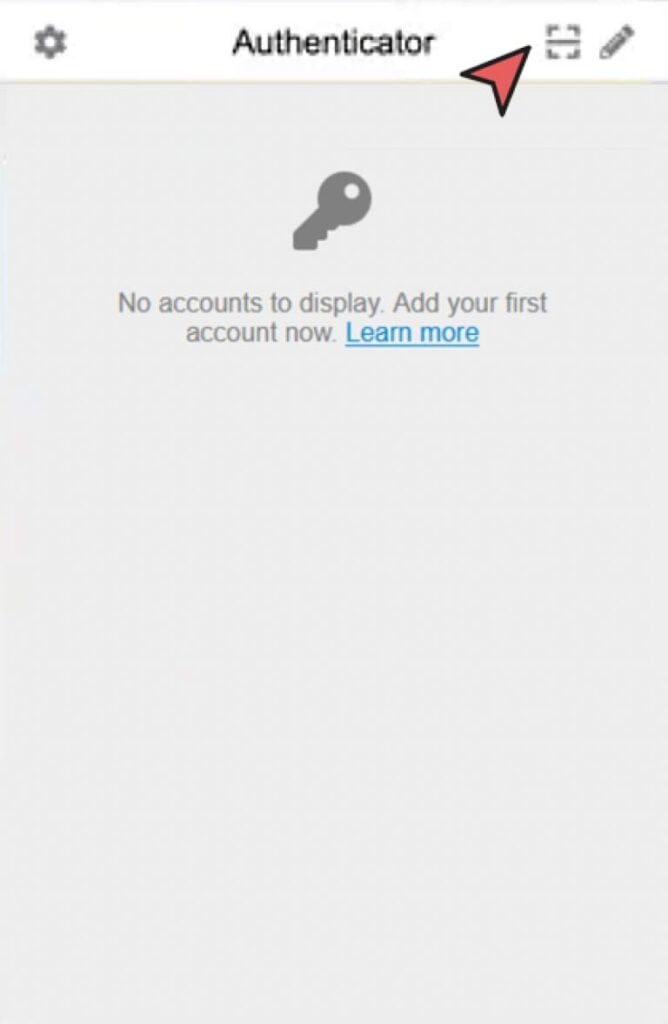
- In the My.SSS browser window, select Scan QR Code under the Authenticator setup options.
- Open your authenticator app and scan the QR code displayed on your My.SSS page.
- Once scanned, a confirmation message will appear that your User ID has been added. Click OK, then Next in My.SSS.
Step 5: Verify and Complete Setup
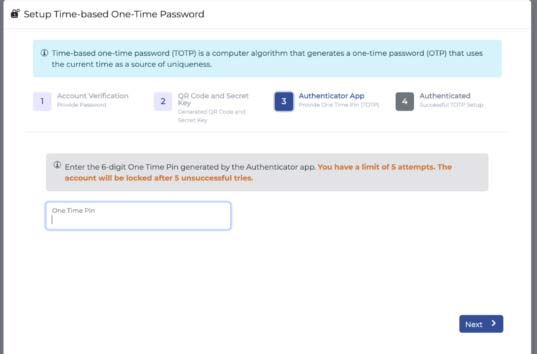
- To verify the link, enter the 6-digit OTP generated by the authenticator app into the One Time Pin (OTP) field in My.SSS.
- Click Next to complete the TOTP setup.
Step 6: Using TOTP for Future Logins
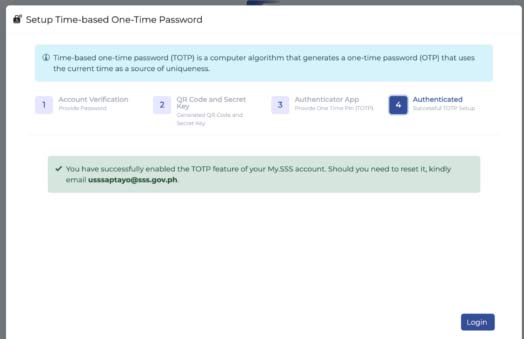
- During future logins, select Get PIN under the Time-based One-Time Password (TOTP) option.
- Open your authenticator app to view the 6-digit OTP and enter it on the My.SSS login page.
You’ve now successfully set up TOTP for your My.SSS account!